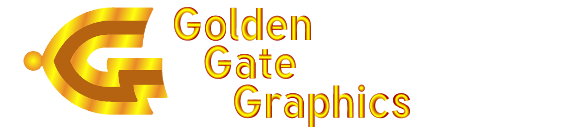TUTORIAL:
Assembly drawing plots from Gerber files, using GC-Prevue Version 13 or
Higher
Assembly drawings will show surface-mount and through-hole pads,
component outlines, reference designators, board outline, titles and
targets. Although an Adobe Acrobat file is the usual format for
soft-copy documentation, this additional Gerber plot of the assembly
drawing is convenient for making exact measurements within GCPrevue of
mechanically critical components.
The best type of assembly drawings show names under the components, instead of using the silkscreen legend. But in uncrowded designs, the silkscreen will suffice.
- Top Assembly drawings
- Using GC-Prevue, have in view the following CAM files only:
- Holes —NC Drill. NOTE: You'll need to make the via holes disappear. (See footnote 2 )
- Component outlines and reference designators —Preferably Top Assembly Drawing Gerber file or, if that's not available, Top Silk Screen Gerber file.
- Pads —This order of preference: 1) Top Padmaster Gerber file, 2) Top Solder Paste Gerber file or 3) Top Solder Mask Gerber file (See footnote 1 )
- Board Outline —I always make a single file
containing only the board oultine, targets and titles, as it can be
useful to the boardhouse, though not actually used in their film
artwork. If you don't have a file with only the board outline,
either make one, or use another file with such an object and make all
the unwanted objects "disappear using the procedure in footnote
1."
- Titles and targets —These should be part of every
Gerber file, so will be in this assembly drawing three times over.
- Turn on the view of only the layers you want to plot.
Use View|Zoom|Extents <ctrl-shift => to fill the screen with the
area to be plotted .
- Use Control Draw <ctrl-D> | Directional to make the pads into outlines and to make the Text more or less filled. (You could also try using Control Draw | Ball and Stick, but the reference designators will be harder to read.)
- Use File|Printer Setup | Preferences as needed to change the paper orientation to "Landscape" and the size to "11X17" or larger.
- Use File|Print Preview. In the Print Preview Setup
popup select "Fit to Page" and "Center data in print area."
- Click "OK" to get a Preview of the plot. If it looks good, click on the Print button to print this view to the printer or to a .pdf or postscript file.
- Using GC-Prevue, have in view the following CAM files only:
- Bottom Assembly drawings
- Using GC-Prevue, have in view the following CAM files only:
- Holes —Same as above.
- Component outlines and reference designators —Preferably Bottom Assembly Drawing Gerber file or, if that's not available, Bottom Silk Screen Gerber file.
- Pads —This order of preference: 1) Bottom Padmaster Gerber file, 2) Bottom Solder Paste Gerber file or 3) Bottom Solder Mask Gerber file (See footnote 1 ) .
- Board Outline —Same as above.
- Titles and targets —Same as above.
- Follow the procedure in I.B. above, with this additional
step:
In the Print Preview Setup popup select "Print as bottom view."
- Using GC-Prevue, have in view the following CAM files only:
Footnote 1—Using solder mask in place of solder paste to show surface mount pads in an assembly drawing —If the vias are tented, or covered with solder mask, the solder mask will work fine for showing pads. If the vias are uncovered, then query the via solder mask pad to get its aperture number and set that aperture to zero 2 , as having the vias show in the assembly drawing will be too messy.
Footnote 2—To set the solder mask pads and drill holes to zero dimension on vias:
- Turn off all layers except the NC Drill and Solder Mask files. ( In I.A.3. above, if you use Padmaster or Solder Paste, you will only have to deal with the via hole, not the pads. )
- Select a via in this way: (If the cursor is not free floating, hit the space bar to free it up) Hover the cursor over the via, type S (the hot key for "Jump to Nearest"), right click and in the popup window click on "Select Here".
- Type Q to open the query window. Jot down the tool number or aperture. Type escape to close the query window.
- Edit the applicable tool table or aperture file to change the dimension for that aperture or tool to zero. Do that for each via size.
- Redraw the screen. The vias will disappear. (That is, almost ; you will still be able to see their locations as tiny dots.)
Golden Gate Graphics resides in Aurora, a suburb of Denver located in the middle of the
Rocky Mountain Front-Range High-Tech Corridor
, which includes the following
Colorado cities from south to north:
Fountain, Colorado Springs, Monument, Palmer Lake, Castle Rock, Highlands Ranch, Centennial, Englewood, Littleton, Denver, Golden, Aurora, Broomfield, Louisville, Lafayette, Boulder, Niwot, Longmont, Loveland, Ft. Collins and Greeley.