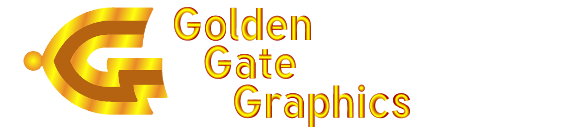TUTORIAL:
Assembly drawing plots from Gerber files, using GC-Prevue Version 8
Assembly drawings will show pads, through-holes and silk screen.
The best type of assembly drawings show names under the components, instead of using the silkscreen legend. But in uncrowded designs, the silkscreen will suffice.
-
Top Assembly drawings
-
Using GC-Prevue, have in view the following CAM files only:
- Holes —NC Drill ( .. \NCD<_job_> . NCD) Example: .. \NCDBASM7 . NCD where "BASM7" is a 5-letter nickname for the PCB job. NOTE: You'll need to make the via holes disappear. (See footnote 2 )
- Component outlines and reference designators —Silk Screen Top Gerber file ( .. \SST<_job_> . GBR)
- Pads —Solder Paste Top Gerber file ( .. \SPT<_job_> . GBR), or if there is no top solder paste, then the Solder Mask Top Gerber file ( .. \SMT<_job_> . GBR) (See footnote 1 )
-
Use File|Checkplot [F4] to print this view to the printer.
- In the Checkplot popup window, set the Styl e : to "Normal" (as opposed to "Ball+Stick")
- Use " S etup Printer" as needed to change the paper orientation to "Landscape."
- Click "OK"
-
Using GC-Prevue, have in view the following CAM files only:
-
Bottom Assembly drawings
-
Using GC-Prevue, have in view the following CAM files only:
- Holes —NC Drill ( .. \NCD<_job_> . NCD) NOTE: You'll need to make the via holes disappear. (See footnote 2 )
- Component outlines and reference designators —Silk Screen Bottom Gerber file ( .. \SSB<_job_> . GBR)
- Pads —Solder Paste Bottom Gerber file ( .. \SST<_job_> . GBR), or if there is no bottom solder paste, then use the Solder Mask Bottom Gerber file ( .. \SMB<_job_> . GBR) (See footnote 1 ) .
-
Mirror the files to get an unmirrored checkplot:
Edit|Mirror X [X] -
Use File|Checkplot <F4> to print this view to the printer.
- In the Checkplot popup window, set the Styl e : to "Normal" (as opposed to "Ball+Stick")
- Use " S etup Printer" as needed to change the paper orientation to "Landscape."
- Click "OK"
-
Using GC-Prevue, have in view the following CAM files only:
Footnote 1—Using solder mask in place of solder paste to show surface mount pads in an assembly drawing —If the vias are tented, or covered with solder mask, the solder mask will work fine for showing pads. If the vias are uncovered, then query the via solder mask pad and set that aperture to zero 2 , as having the vias show in the assembly drawing will be too messy.
Footnote 2—To set the solder mask pads and drill holes to zero dimension on vias:
- Turn off all layers except the NC Drill and Solder Mask files.
- Click the mouse on a via and type the letter Q.
- In the "Query" popup window, click on each unique aperture button shown (including the drill tool button), while in the drill rack or aperture window that pops up, set the dimension for that aperture to zero, then click "OK"
- When all of the solder mask and drill tool apertures for the via are set to zero, click OK.
- The vias will still be visible, but when you redraw the screen, or scroll it, they will disappear. (That is, almost ; you will still be able to see their locations as tiny dots.)
Golden Gate Graphics resides in Aurora, a suburb of Denver located in the middle of the
Rocky Mountain Front-Range High-Tech Corridor
, which includes the following
Colorado cities from south to north:
Fountain, Colorado Springs, Monument, Palmer Lake, Castle Rock, Highlands Ranch, Centennial, Englewood, Littleton, Denver, Golden, Aurora, Broomfield, Louisville, Lafayette, Boulder, Niwot, Longmont, Loveland, Ft. Collins and Greeley.